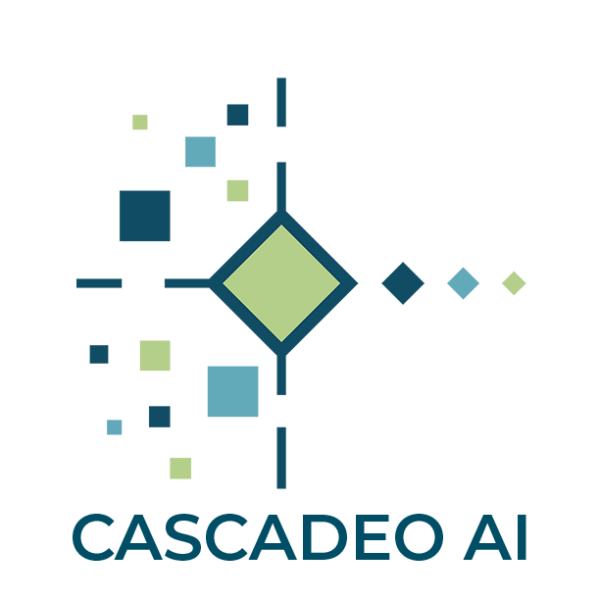Comprehensive Cloud Management
On Demand Demo
Got five minutes to learn how composite AI can improve your operations? Watch a demo of Cascadeo AI in action.
In this demo, learn how to use and configure Cascadeo AI in minutes to support all your cloud accounts and get better performance out of managed services.
Read the Cascadeo AI Demo Transcript
Welcome to the Cascadeo AI demo.
In this session, we will walk you through some of the features of Cascadeo AI.We will start with the login page. To login, use the email address and password you used to sign up. Once logged in successfully, you will be redirected to the home page. The Cascadeo AI user interface supports dark theme. For this demo we will be using the dark theme by toggling the dark mode on.
Cascadeo AI also supports multi-organization. Users can choose an organization to manage or view by clicking on the organization switcher button on the top left corner of the screen. You can then search for the organization you want to view. Once an organization is selected, the page is redirected to the landing page containing different kinds of reports. Shown here are the history of alerts sent by Cascadeo AI and Right sizing recommendations.
You can also view all of the organizations that your user account has access to, under the IAM and Organizations tab. In this view, you can see all your organizations in a hierarchical way. You can manage an organization, such as adding users or sub-organizations, by clicking on the view button.
In this view, you can add users, roles and sub-organizations under the selected organization.
Under the Integrations tab, you can add various types of input and output integrations. Input integration could be cloud integration such as AWS, Azure and GCP. It could also be your existing monitoring solution. Meanwhile, output integration could be any channel where you want to receive your reports and alerts. Options include Slack, Email, Zendesk and more.
To add an integration, click on the Add button, select the tool you want to integrate with Cascadeo AI, and then follow the instruction provided. We will skip this step and explore existing integrations for now.
Now, imagine you are a Cloud Engineer who wants to add a remediation step or runbook recipe for a specific alert in an AWS account. You can do this by looking for the integration you want to add the recipe to, and clicking on the Thresholds link.
On the thresholds page, you can filter the alert you want to add the recipe to, and click on the modify icon to modify the alert. On the slide over form under Action Items, you can add the recipe, which will automatically be added to all notifications generated by Cascadeo AI. You can also modify other threshold configurations in this form.
Once done, click on the save button to save changes.
Now that the alerts have been setup, you will want to send them to appropriate channels or groups in your organization. This can be done under the Pipelines tab. We have already setup routing for the AWS accounts we configured earlier. You can see on the left side the input integrations, which include the AWS accounts. And on the right side, you will see the output integrations, such as Slack and Email. You will also notice that Cascadeo NOC has been enabled. This means that Cascadeo’s 24×7 NOC will also receive and act upon any alerts pertaining to the input integrations selected in this pipeline.
We can also enable Generative Artificial Intelligence enrichment in this page, by clicking on the Edit button. On the edit page, you can enable gen AI by checking the Receive Recommendation from Generative AI option.
We can now check if we have received any alerts in our email.
Let’s take a look at the email notification.
As seen on the email inbox, we have received three new notifications from Cascadeo AI. Looking into to details, we can see the recipe that we added in the previous steps. We can also see details such as threshold value, instance ID, account ID and other given information. We can also see the timeseries graph of the metric being monitored.
Because we enabled Generative AI Recommendations, we are also able to see AI-generated recommendations within the email. We can see a human friendly summary of the alert, affected resource, recommended steps to validate and remediate the issue.
We can also confirm that the same alert with the same information has been sent to Zendesk which is used by the Cascadeo NOC.
The same information is also received in the slack channel configured as an output integration in Cascadeo AI.
Going back to the web user interface, Cascadeo AI can also generate dashboards showing telemetries it monitors.
In this example, we are showing EC2 CPU utilization and status check timeseries graphs.
Another useful feature of Cascadeo AI is the Inventory Management feature. In this module, you will be able to see all your cloud resources under a single pane of glass. You will be able to see information about any resources in your cloud. You can also view tags associated with each resource. In addition, you can create custom filters to view only specific resources on the table.
Cascadeo AI can also be used to generate a summary of your organization’s inventory. It creates recommendations on various resource types in your inventory. It can provide summaries and recommendations for your types such as Compute, Storage, Monitoring and Logging, Security Groups, Databases and more.
Finally, Cascadeo AI can monitor your infrastructure’s compliance to pre-built policies as well as custom policies. This is where Cascadeo AI’s governance module comes in. With the the Governance module, you will be able to see compliance or non-compliance reports in one dashboard. It is also able to send reports of non-compliance via the pipeline. The governance dashboard also displays trends of violations so you can monitor changes and anomalies in your infrastructure. You can also see details of reports on the governance report table containing a list of resources that are non-compliant, and the severity of each violation.